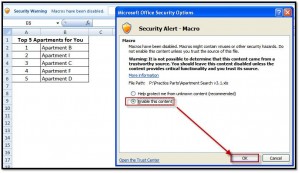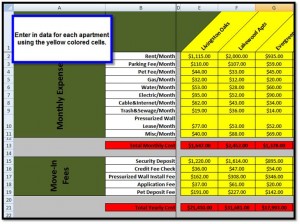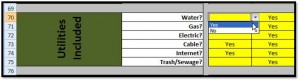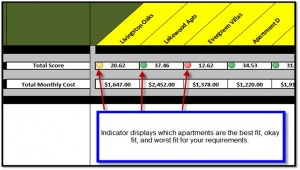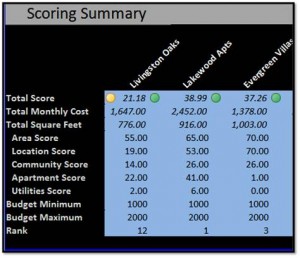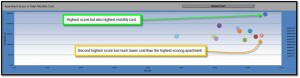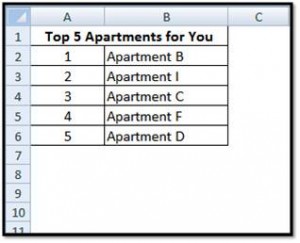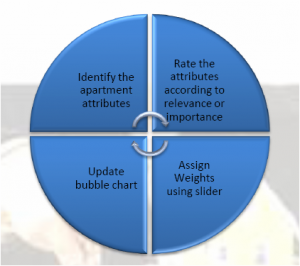How to use the Apartment Search Spreadsheet
Before you begin using the Apartment Search Spreadsheet to begin searching for a new apartment you need to ask yourself a question: what are you looking for in an apartment? You need to know exactly what you want and need in every aspect of an apartment—its location, size, price, utilities, facilities, rules, safety, insurance, amenities, the lease and its length, and the landlord as well. All of the factors you have probably thought about, and many more than you HAVEN’T thought about, are listed out in the Apartment Search Spreadsheet. Then, you need to compare all the features of one apartment to another in order to choose the best rental property for you.
The Apartment Search Spreadsheet is completely automated – no formulas need to be entered or edited. Little to no knowledge of Microsoft Excel is required. The only thing you have to do is enter each apartment’s renting information, choose which category of features is most important to you, then view the results and make your decision about which places to contact. Find your perfect apartment by using our Apartment Search Spreadsheet to compare and contrast rental properties by weighing the monetary cost along with the comfort, practical, and environmental factors at the same time.
How to use the apartment search spreadsheet
There are instructions included within the spreadsheet download file but here I will give a much more detailed description of the spreadsheet and what the results mean. The spreadsheet is completely automated – no formulas need to be entered or edited. But in order for it to work correctly you need to make sure that macros are enabled.
Basically, you work your way through each worksheet (tabs at the bottom) from left to right, completing all information as necessary.
Apartments – Data Entry Worksheet
Enter in data for each apartment using the yellow colored cells, from top to bottom beginning with the expected monthly fees. Some data only requires a simple Yes or No response to be entered from a drop down list contained within the cells. If you’re missing a piece of information that’s ok – simply skip it and leave the cell blank.
Once the attributes are listed, the user needs to enter ratings for each of the parameters. Cells may be left blank for unavailable data. Appropriate error messages will be displayed for the invalid entries.
Apartment Scoring Worksheet
The scoring framework simplifies the decision making by breaking it down into 3 smaller steps:
(a) Identifying and rating the attributes (such as rent, utilities, location, community/neighborhood etc) of selected apartments
(b) Assigning an importance/weight to the attributes/groups of attributes – these weights are individual preferences for attributes (Proximity to work, for example, may be quite important for a person not comfortable with long commutes)
(c) Using the weights in combination with the attribute ratings to arrive at a final score.
The “Slider” feature allows the user to assign a relative importance to the groups of attributes. An adjustment to the corresponding slider for a category changes the percentage weight/relative importance of that category. The weights for the other categories readjust automatically. The scoring logic would score the apartments based on the user input (Ratings and Weights Use the sliders to set which category of apartment features you think it most important through least important – to the right for more important and to the left for least important.
The “Scoring Summary” table summarizes the “Apartments” data for a quick review of total costs and sub-category scores.
The “Scoring” sheet also provides a graphical representation of the total monthly cost versus total scores for each apartment. Use the bubble chart to compare score versus cost. Indicator displays which apartments are the best fit, okay fit, and worst fit for your requirements.
Top 5 Apartments Ranking Worksheet
If the scoring system is a bit too confusing for you, I’ve created an additional sheet which simply lists the Top 5 Rated Apartments for you.
Apartment Search Spreadsheet Process Flow
Troubleshooting the Apartment Search Spreadsheet
- Make sure macros are enabled
- If the chart does not seem to be updated, press the update chart button to update the chart
- If the tool is corrupted due to unknown reasons, install/download the original version from the backup
- If the data seems to be lost, ensure that you save the sheet before exiting going forward
- If hashes are visible instead of numbers, zoom or increase the column size
- If the chart on the Scoring sheet look funny/not sized right change the view size by going to Data>Zoom
Questions or comments about the Apartment Search Spreadsheet? Please contact me: nick@apartmenthunterhq.com or visit www.ApartmentHunterHQ.com.
Visit Excel Spreadsheets Help for help with Excel spreadsheets.